How to customize widgets to match with Brand's Theme?
Brand Settings
The settings page allows you to customize various aspects of your platform. Here, you can change the brand theme, translations, and more.”To access and utilize the Settings”, follow the instructions below.
Step 1: Finding the settings page
Click on the settings tab to get to the settings page. Here’s a video to show you how:
Step 2: Making changes
Once you’re on the settings page, you can start making changes. This video will guide you:
Step 3: Saving your changes
Don’t forget to save your changes when you’re done!

Brand Theme
Primary Brand Color
Choose the main color for your buttons. Pick a color you like!
Secondary Brand Color
This is the color for the name on the buttons. Make sure it looks good with your main color!

How to Set the Cart Items Count Color
Color of Cart Items Count
This is the color for the number of items in your cart. Pick a color that’s easy to see.

Translations
In the “Translations” section, you can change the words on buttons like “View Product,” “Shop Now,” and “Add to Cart” to whatever you want them to say. This is like giving new names to these buttons!
How to change button name?
- The example below shows how to modify the “View Product” button name to better suit your brand’s needs.
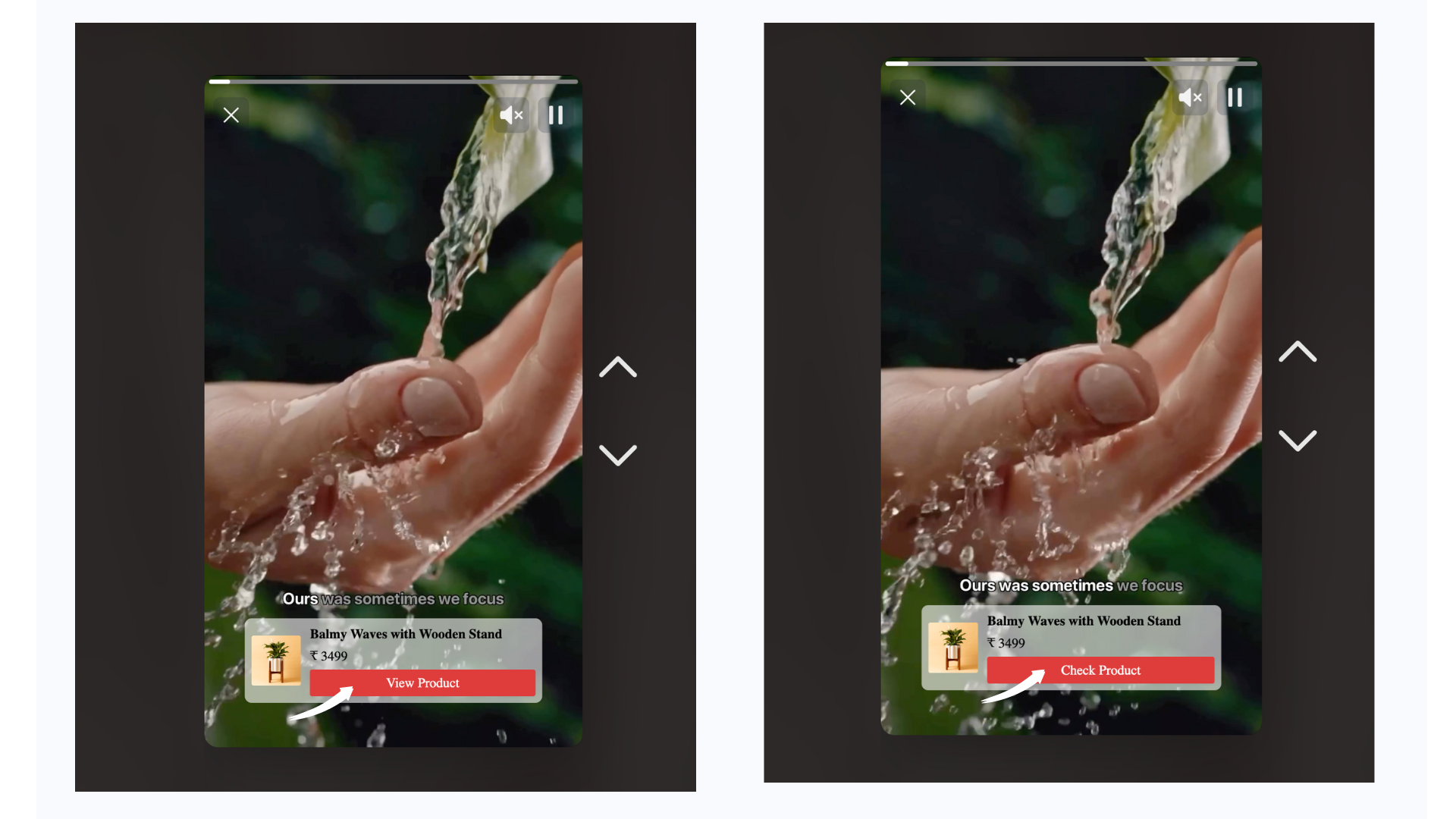
- The example below shows how to modify the “Add to Cart” button name to better suit your brand’s needs.
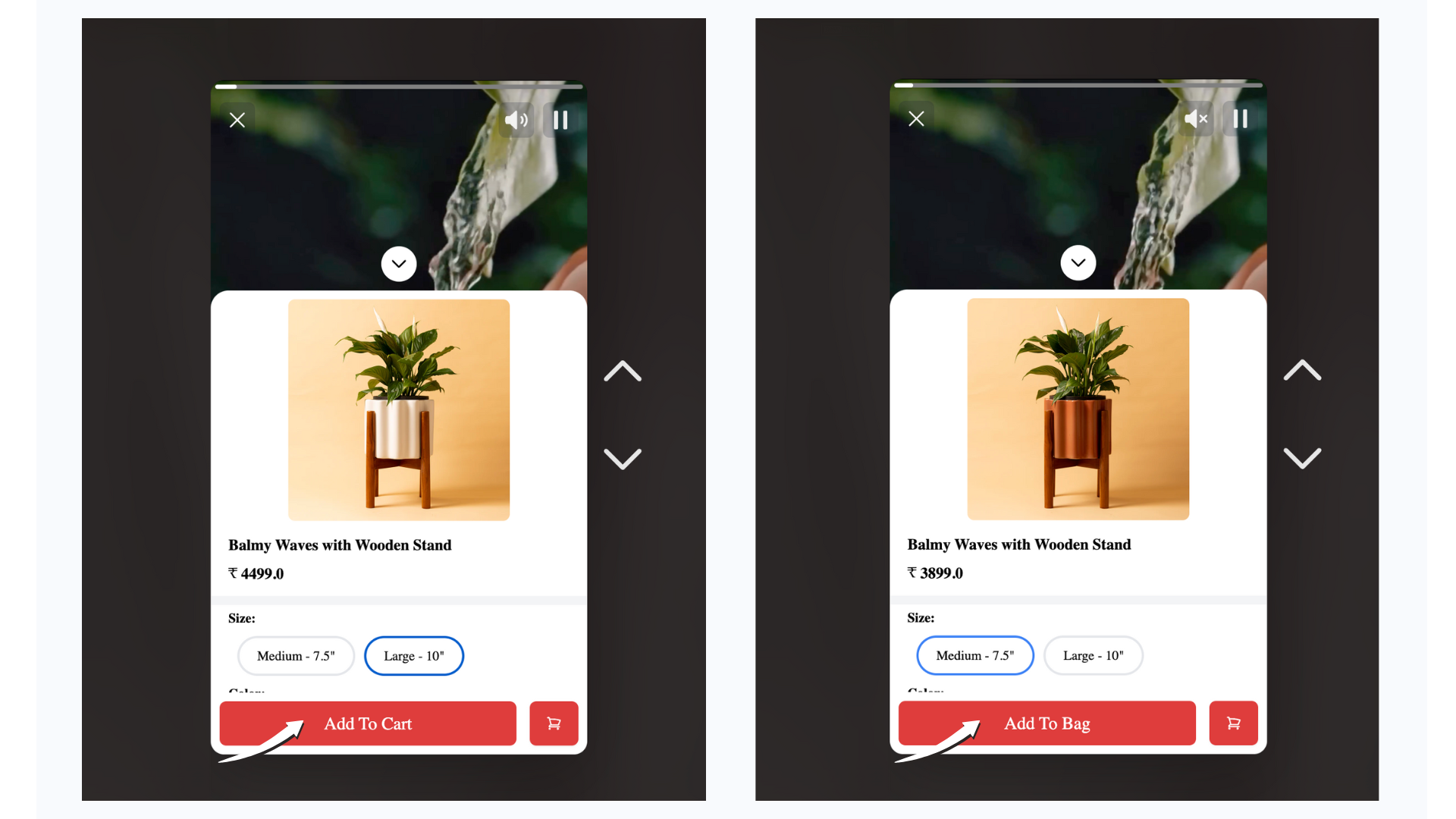
Make Videos Shoppable with Add To Cart within Videos
Think about the convenience of adding products to your cart directly from the videos you’re watching. Sounds exciting, doesn’t it? Simply activate this feature by toggling the switch.
- Here’s a video showing what it looks like without the shopping feature. It’s just a regular video.
-
Now, check out this video. Notice the ‘Shop Now’ buttons? You can click on them to add products directly to your cart. That’s the convenience provided by the shopping feature!
Hide Videos with Out-of-Stock Tagged Products
You can hide videos that show products that are out of stock. Turn this on if you want to use it.
Play Sound By Default on Videos
You can choose if videos play with sound automatically. Turn this on if you want to use it.
Show Tagged Products Vertically
You can choose to show tagged products in a list. Turn this on if you want to use it.