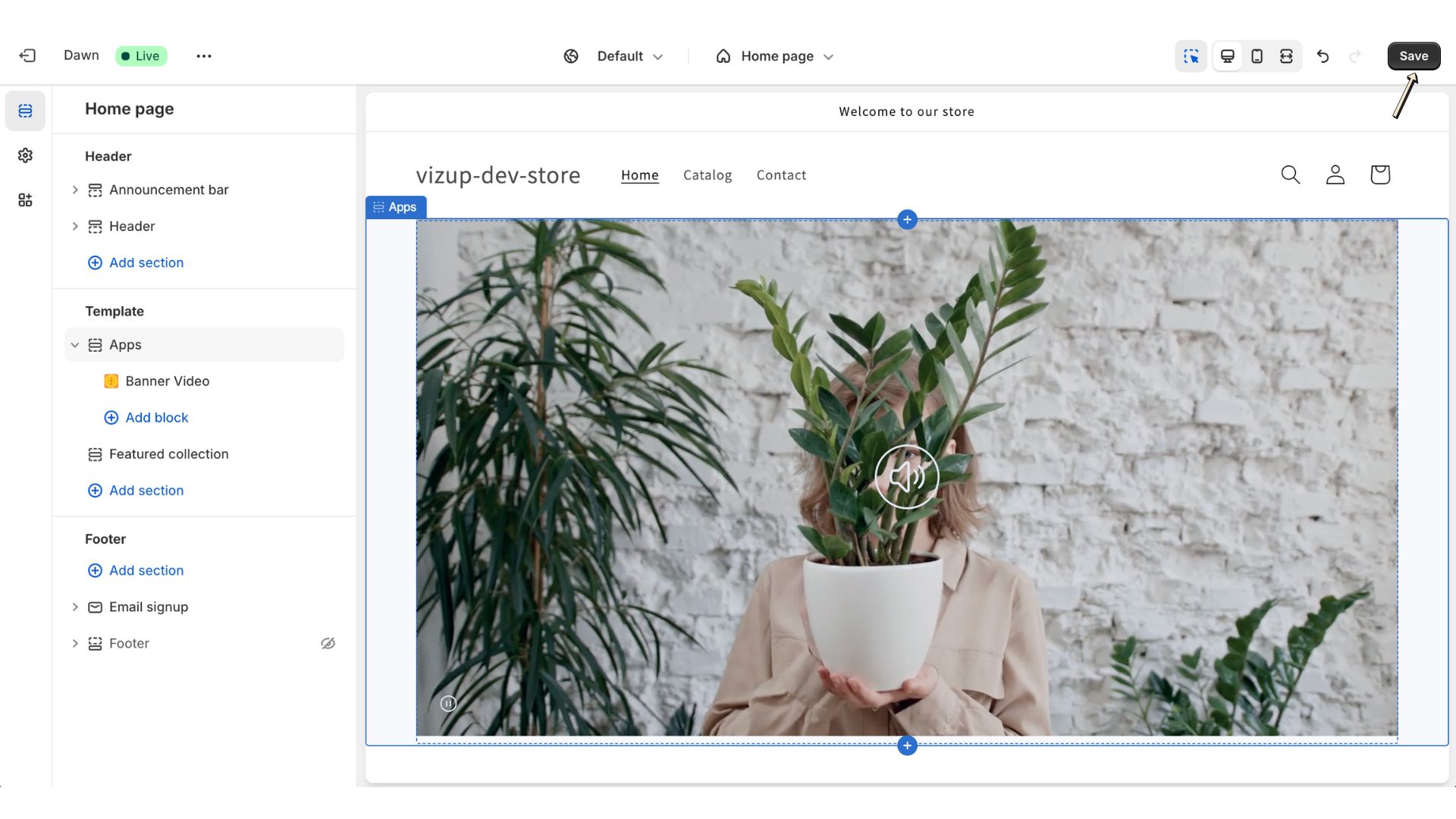How to create a Banner Widget?

Detailed Steps to Create a Banner Widget:
Step 1: Create a New Widget
In the main banner video view, you’ll find a button labeled “Create New Widget”. Click this button to create a new widget.
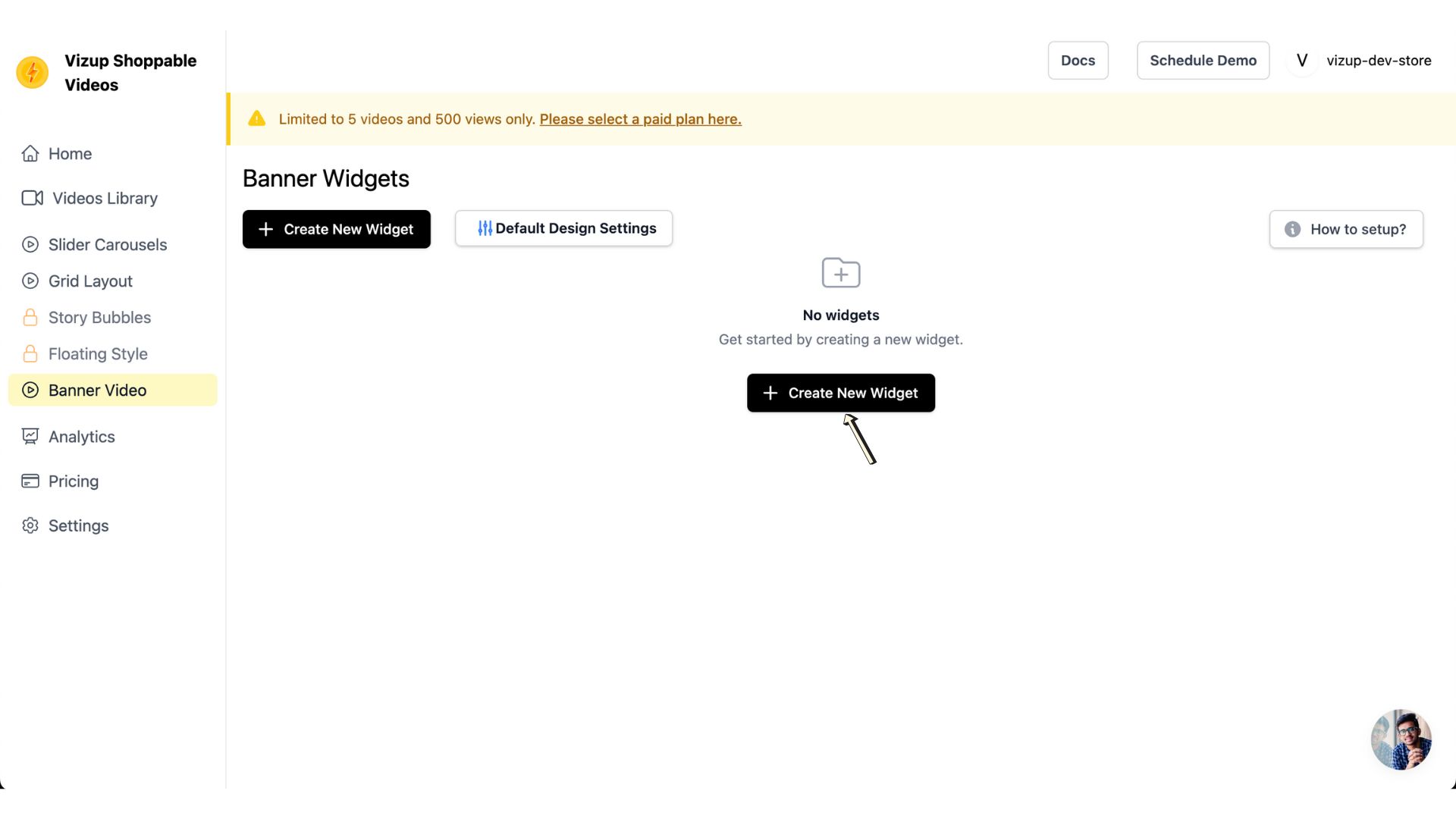
Step 2: Name Your Widget
Give your widget a name in the provided field. Once you’ve entered a name, click the “Create” button to save your new widget.
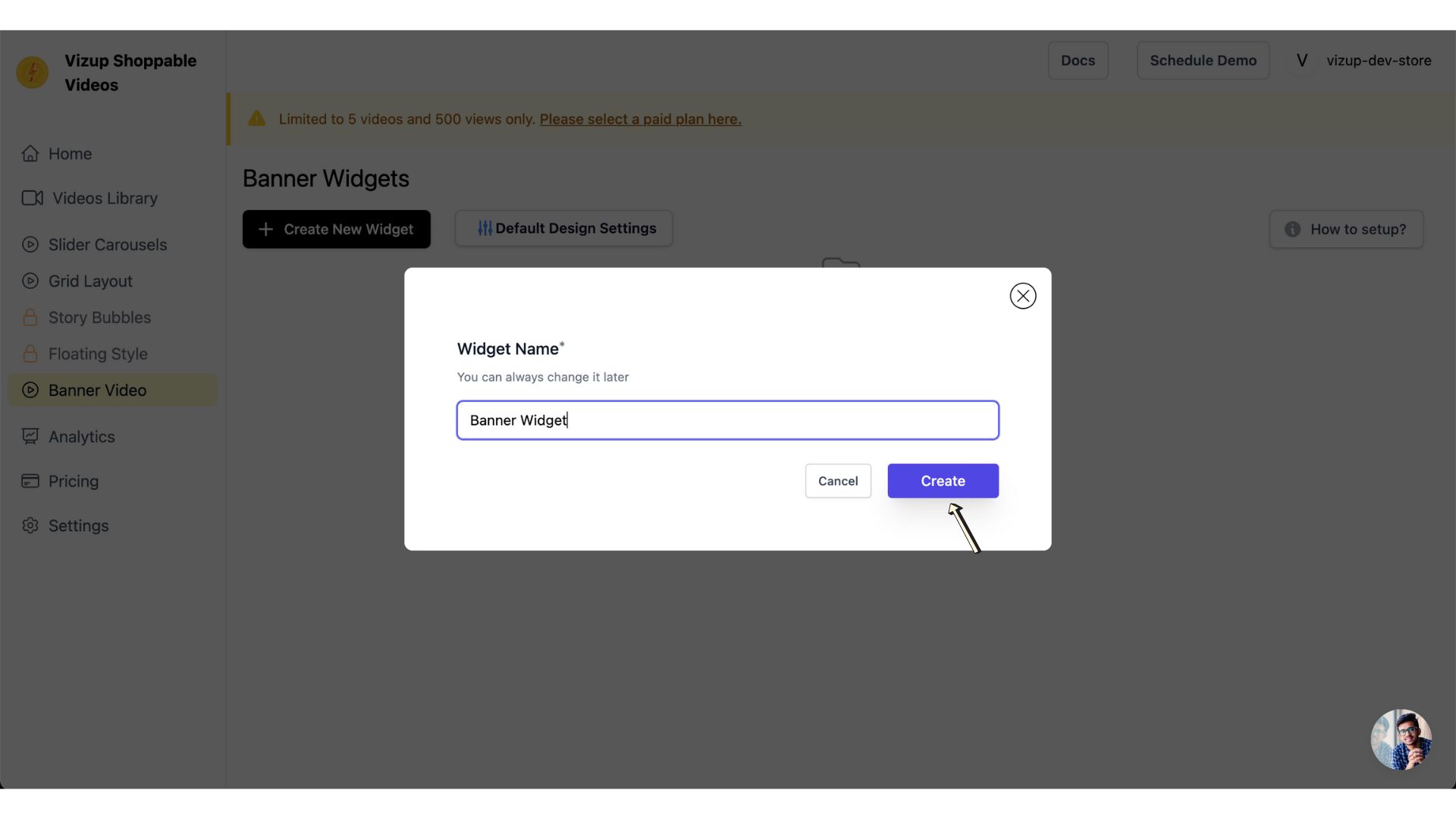
Step 3: Add Videos to Widget
Click the “Configure Widget” button to open the widget details view. There, you’ll find the “Add Videos to Widget” button. Click it to open the video selection interface and choose the videos for your banner widget.
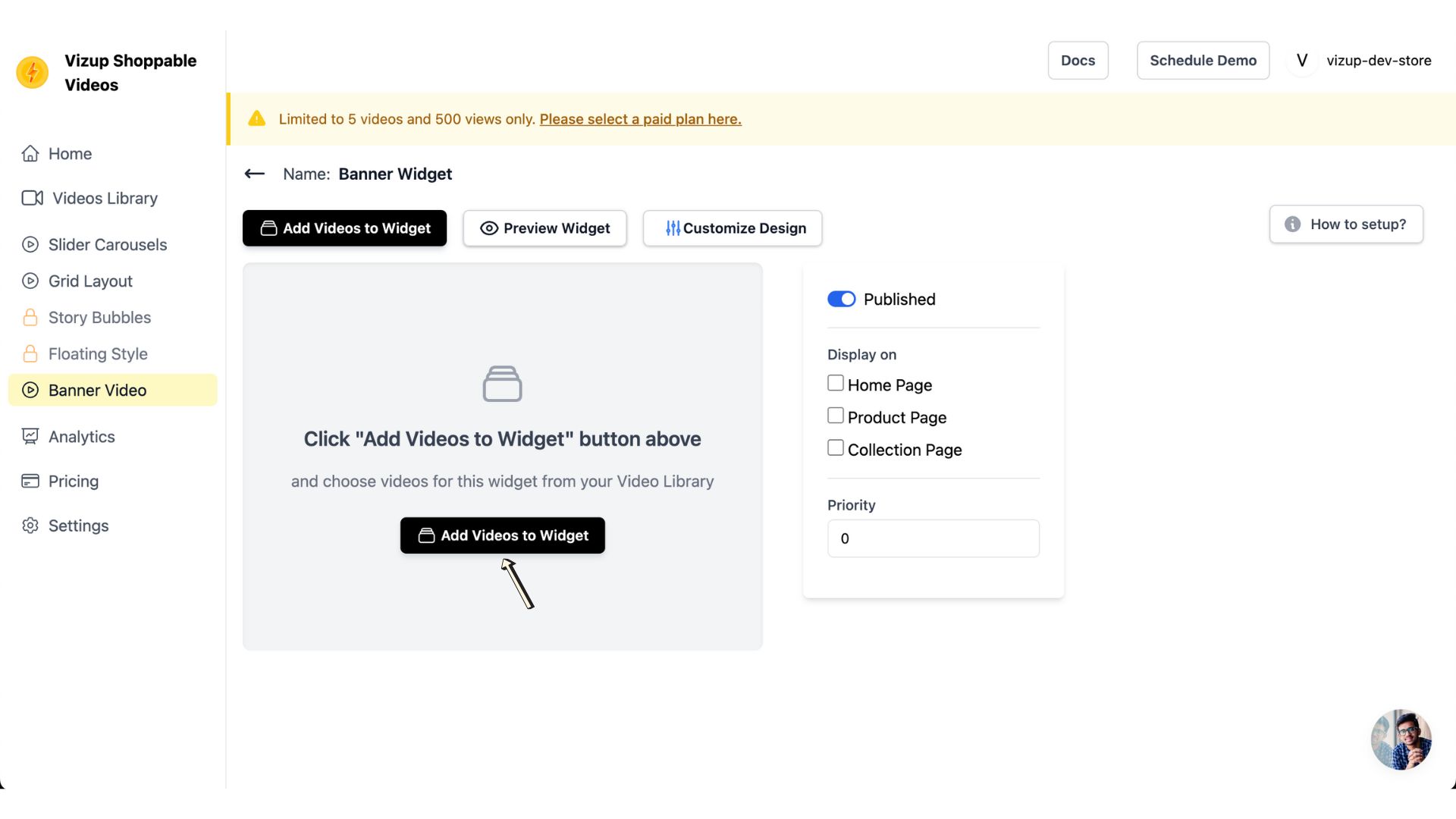
Step 4: Save Selected Videos to the Widget
Select the videos you want to include in your banner. After making your selections, click the “Add to Widget” button. This will add the selected videos to your banner widget and save your changes.
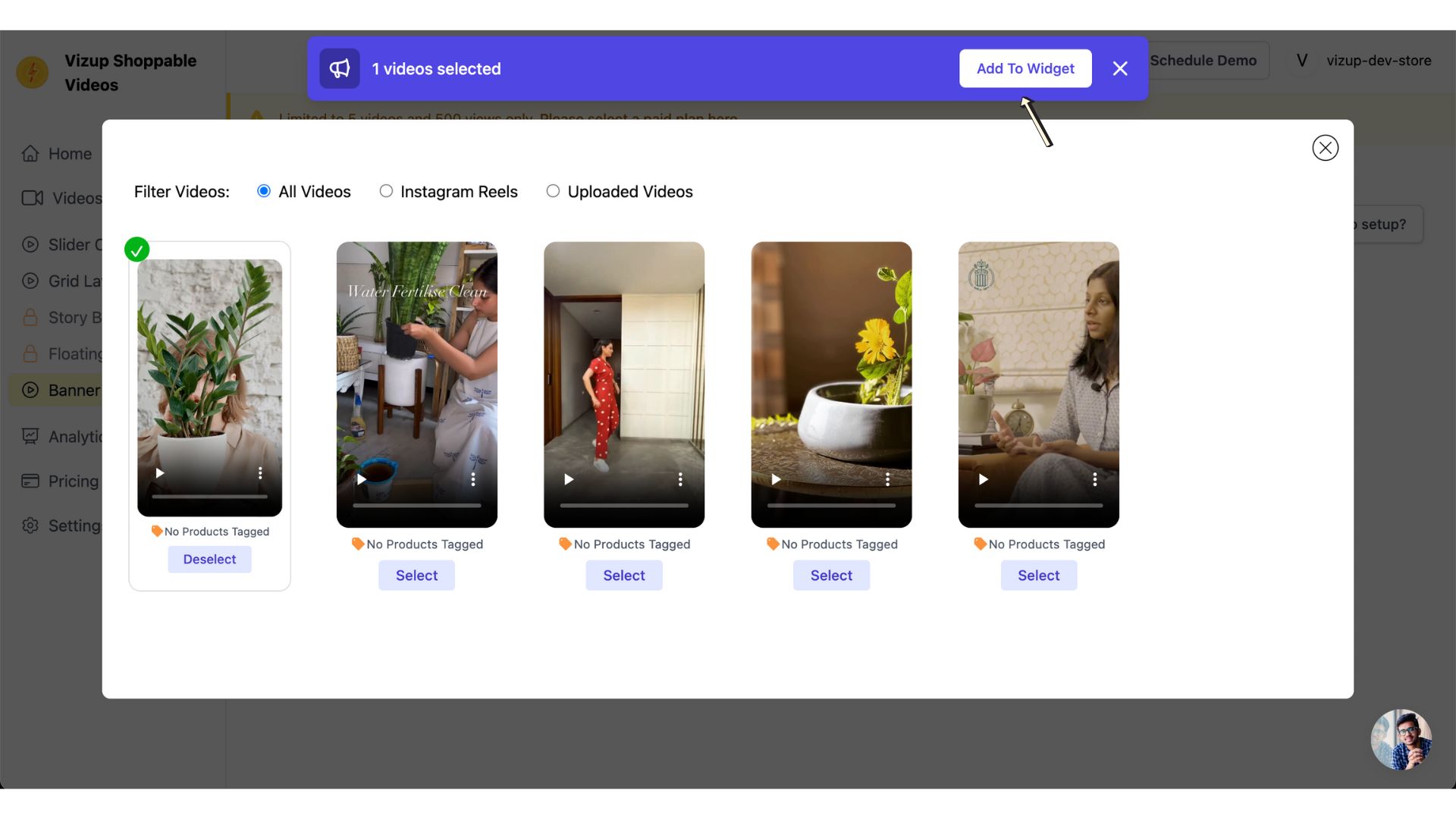
Step 5: Choose Your Widget’s Display Location
You can place the banner widget on various pages of your website, such as the homepage, product pages, or collection pages. but placing it on the homepage is highly recommended.
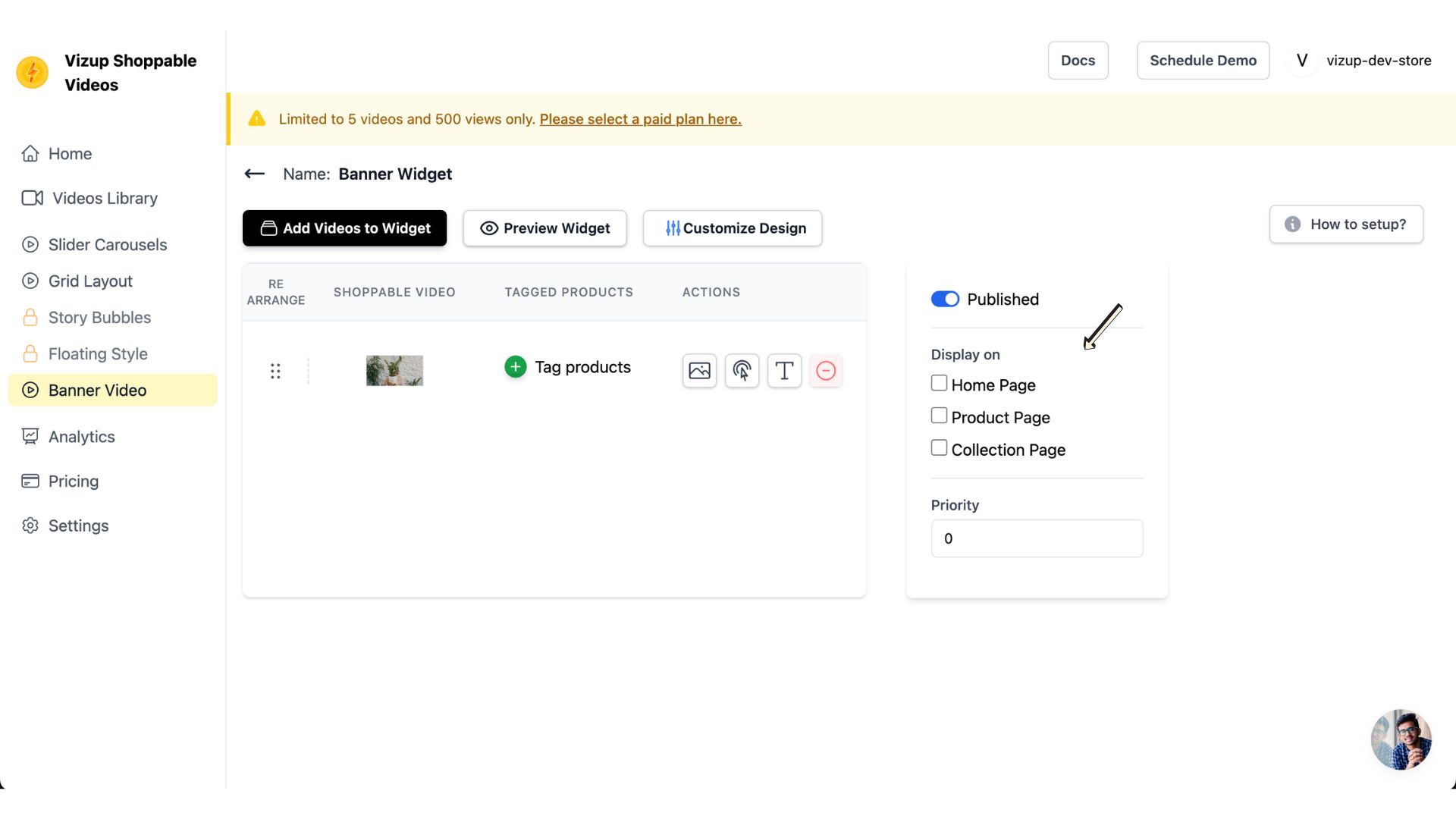
Step 6: Save the Widget’s Display Location
After selecting your display location, click “Save” to confirm your choice and place the banner widget on your website.
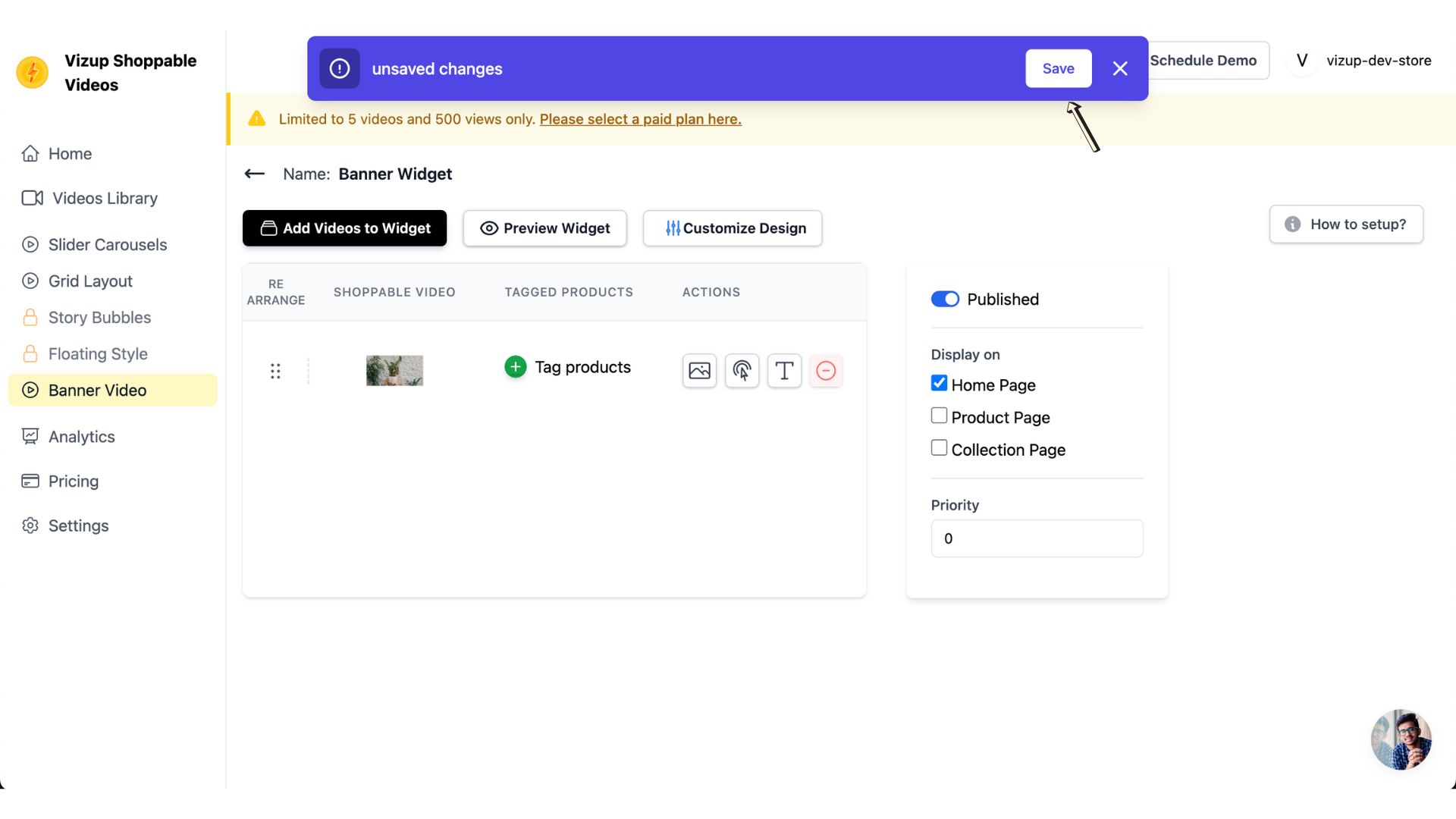
Step 7: Shopify Theme Customization
Open Shopify Theme Customizer (GoTo Shopify Admin -> Online Store -> click on Customize button).
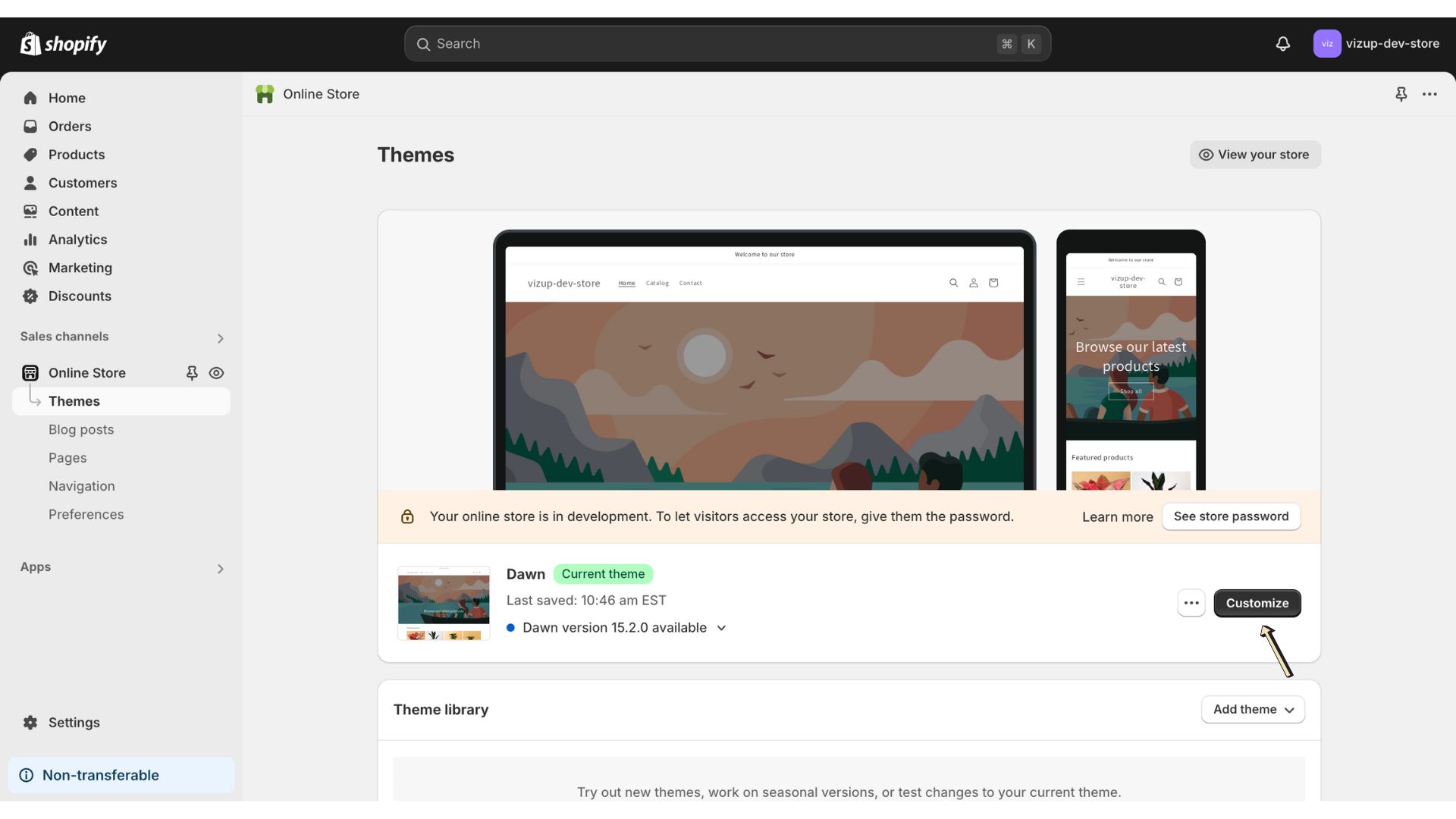
Step 8: Add a New Section
In the Shopify theme editor, click “Add Section” to create a space for your banner widget.
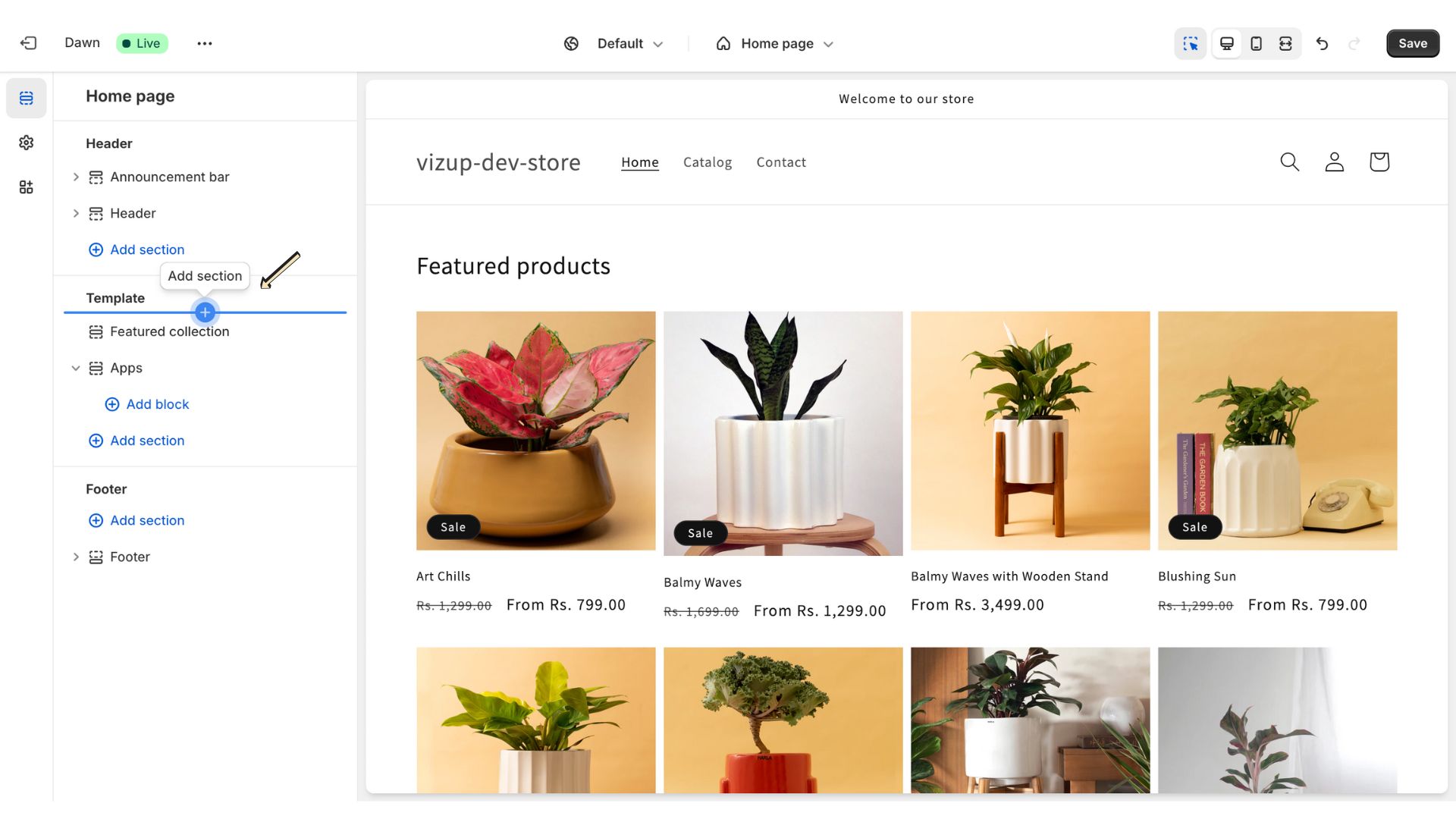
Step 9: Select the App
Go to the Apps tab in the panel and search for the “Banner Video” app using the search bar.
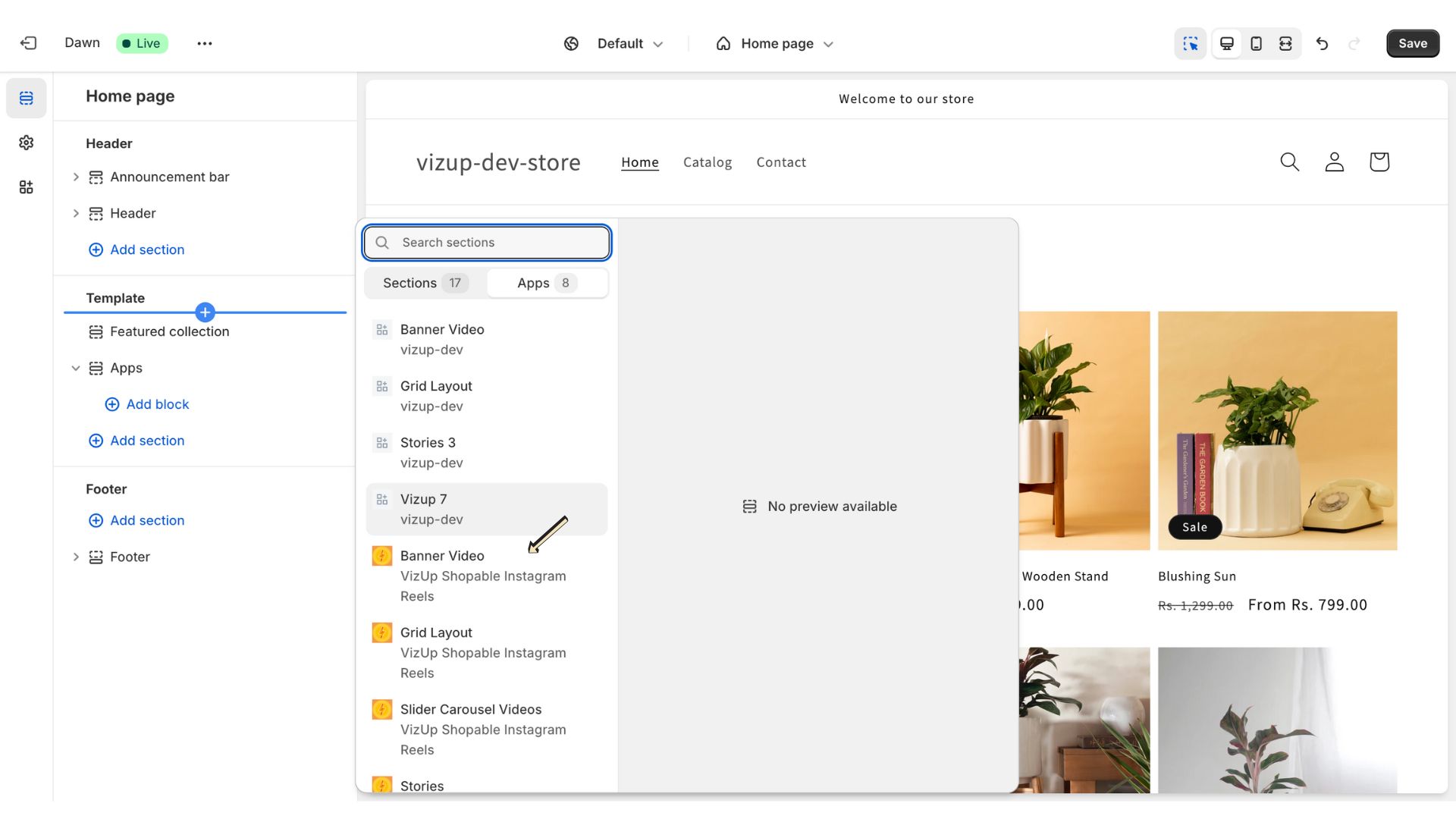
Step 10: Save the Shopify Theme
After selecting app, click “Save” to apply the changes. This will activate the banner widget on your shopify theme and make it live on your website.